What is the use of Freeze Panes?
Keep a portion of the sheet visible while the rest of the sheet scrolls.
How to apply the Freeze Panes?
Follow the given instruction
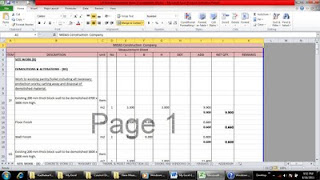
Highlighted (3 rows) rows keep while the rest of the sheet scrolls
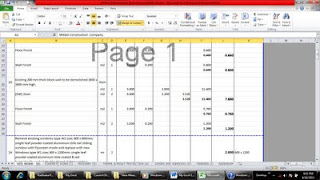
Without any action, if we scroll, it will work normal. See this figure
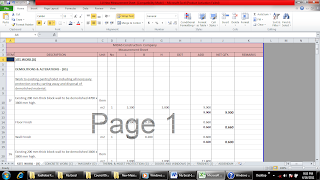
Now we select the cell (Blue colour highlighted) (Whenever we select the next rows first cell of which are the Rows keep rest)
Now; Click “View” then Select “Freeze Panes”
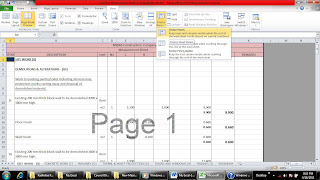
Now Scroll, Your required rows keep in top rest of part will scroll.
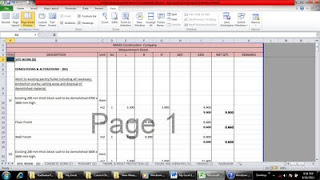
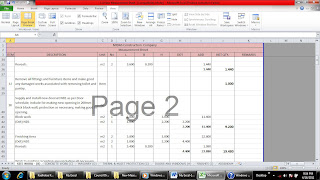
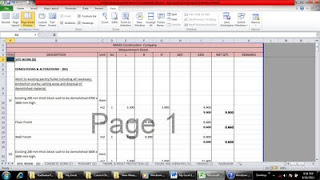
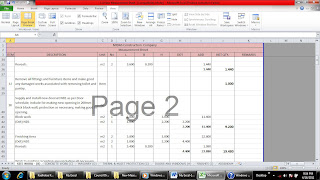
No comments:
Post a Comment